Views
Views
A view shows data from tables. It can include data from the main ‘parent’ table and optionally any other related table or report. You can choose which fields to display, add filters and calculations.
Views can be grouped together into modules (the user sees them as tiles). For example, reports such as opportunities, contacts and organisations can be put together to form a Customer Relationship Management module.
Note: to be able to see a view, a user must have VIEW privileges on the parent table plus any other tables from which data is taken.
View builder quick start
To create a view, you must have MANAGE privileges on a table.
Firstly, ensure you’re in the admin interface. If you’re in the tiles view, click the logo at the top left to start administration.
Click ‘build’ then the table that has the data you’re interested in.
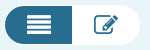
Note, you may need to use the toolbar buttons to switch to editing view, so you see the view/edit/visualisations/fields/manage tabs at the bottom of the screen.
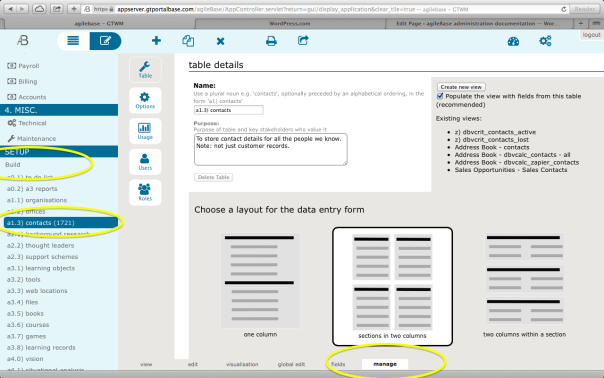
Select the manage tab for a table then press the the ‘create a new view’ button.
Give the view a name and description. Choose a module to put it in.
The view will be created to contain all fields from the table initially, but you may not want all of them, especially if there are a lot. To prune them down, click the ‘view fields’ tab and press the delete button next to each field you want to get rid of.
To add fields back in, or add more fields
- Click the view fields tab.
- Choose a field from the middle drop down list, and optionally a sort direction. Click ‘add field’.
Fields can be added from the table the report is based on, or any directly related table. To add in fields from somewhere else, see Advanced below.
Note: There are a few special fields you can add that are automatically available in addition to the table fields
- Date Created: the date that a record was created
- Last Modified: the date that a record was last modified
- Created By and Modified By: name and username of the user who modified the record
- Record locked: whether the record can be edited or not
- Comment Stream: Shows the most recent comments against any field in the record
To add a filter, click the Filters button and choose options from the bottom of the screen
Advanced
To add a calculation, see Calculations.
To draw in data from a table other than the report’s parent table or one directly related, you must first add a join to it: see Relations and Joins
Feedback
Was this page helpful?
Glad to hear it! Please tell us how we can improve.
Sorry to hear that. Please tell us how we can improve.