Printing and generating documents
Printing and generating documents
In the tiles interface, there’s a per-tile option to show a print button. To enable this open the tile, move the mouse to the top right of the screen and click the cog icon to open the tile settings.
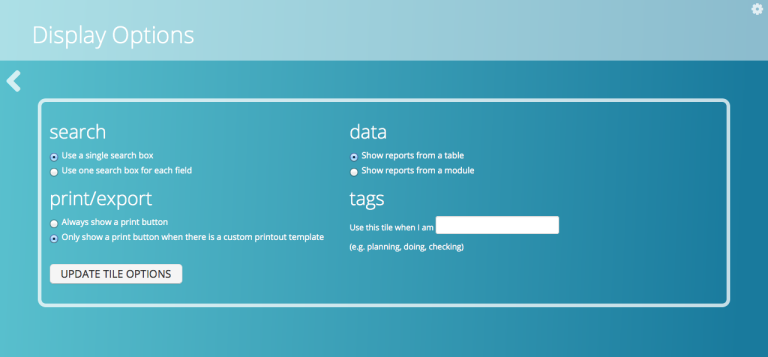
Select the ‘always show a print button’ option and click ‘update tile options’. The next time you open the tile, an easy to see print button will be available on the left of the screen.
When print is pressed a print preview will open. There are two printout types that can be selected from the top of the screen
- individual record: this prints out the detail for the current record, as shown in the editing screen
- all report rows: this prints out a list view of data as shown in the view, with any current filters applied
At the top right of the preview screen, there’s also the option to manage printout templates. This gives you the ability to add custom printout templates, for example if you want to generate branded quotes, invoices or other documents.
A custom template must be created in the HTML language, with templating commands that are described in our separate templating documentation. If you have these skills in-house and are interested in this, please get in touch.
Feedback
Was this page helpful?
Glad to hear it! Please tell us how we can improve.
Sorry to hear that. Please tell us how we can improve.