Chasing an SAQ
Chasing an SAQ
The system will automatically send an email every 7 days after the SAQ Sent On date if:
- The option to chase is turned on within settings
- Spec Document status is “1) waiting for response”, or “2) chased”
Options within the Settings tile:
Ticking the check box will enable Auto chasing. The system will endeavour to send the email to any technical contacts that are logged against the Supplier’s record. If no email address is found then it will send the email to the user who created the Supplier Audit record. You can override this logic by setting a specific email address within the settings. You can also override the default chase period of 7 days.

The following screenshot shows an example record that will Auto chase the Supplier for the SAQ
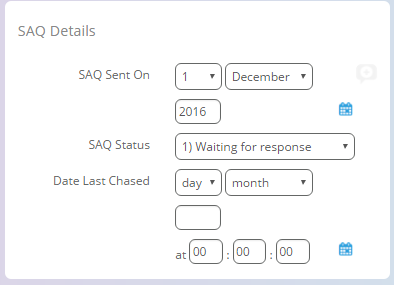
You can add an SAQ document to the record for a supplier category and this will be automatically attached to any SAQ chaser emails (including the initial notification) sent to suppliers of that category.
To set that up, go to Chaser Settings in the Chaser tile and then onto the SAQ Templates tab. Press the Add Chaser SAQ Template button and choose the supplier category that you wish to upload a document for. Then simply upload the document using the Upload button.
If a chaser email is generated for a supplier that is marked as being in a category that has no such SAQ document, then an internal email will be sent instead to the nominated user (as defined in the Chaser settings > Chase SAQ - Email To) and this will inform the recipient that there was no document to send the supplier.
Feedback
Was this page helpful?
Glad to hear it! Please tell us how we can improve.
Sorry to hear that. Please tell us how we can improve.