Adding or editing ingredients
How to add an ingredient
To add a new ingredient, click on the Ingredients tile and a screen with all the ingredients will appear. Click on the add new button on the left hand menu to add a new ingredient.
To edit an existing ingredient, click on the row to load that ingredient.
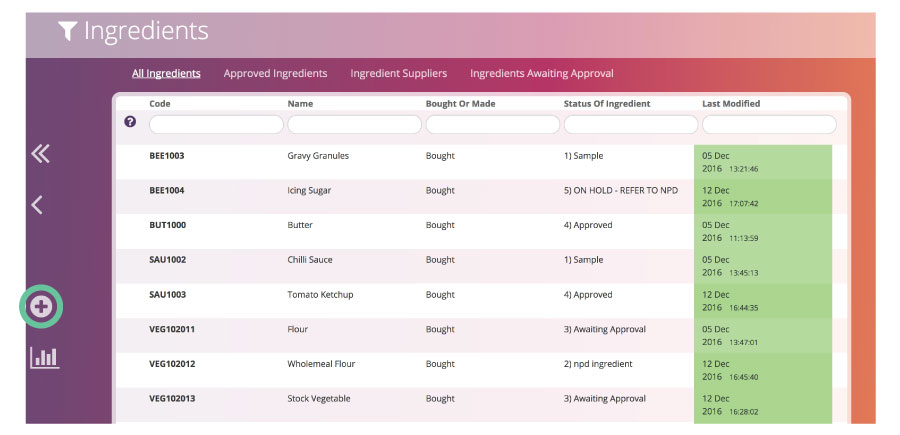
Add the name of the ingredient to the name field and that will appear as a title at the top of the screen.
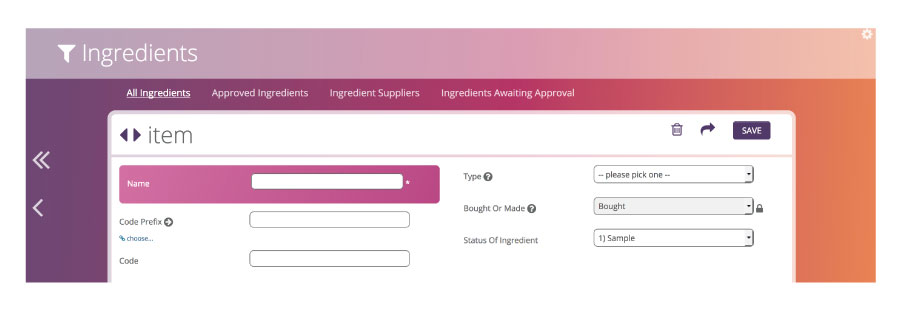
Ingredient code prefixes
By choosing a code prefix the system can automatically allocate your item the next number in a sequence.
Click on the choose link beneath to select a pre-existing prefix.
A prefix typically reflects the ingredient group. E.g. SPIC = spices.
Types of Ingredient
Use this field to categorise your ingredients and products. Most companies have groupings for their ingredients to help with categorisation and searching.
In the bought or made field, you can set whether the item is bought in or made onsite.
Ingredients tend to be “bought” allowing you to specify the supplier in the tabs beneath and upload a current Specification Document, whilst Products are usually “made” and will have a Recipe attached.
In the Supplier Approval product, the setting for this field is set to ‘Bought’, whereas in the NPD:tech product you have the ability to choose whether an ingredient is Bought or Made.
To upgrade your software to give you full flexibility, please speak to our team today.
Feedback
Was this page helpful?
Glad to hear it! Please tell us how we can improve.
Sorry to hear that. Please tell us how we can improve.